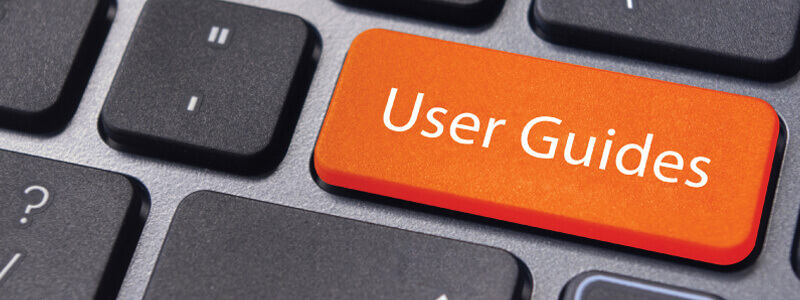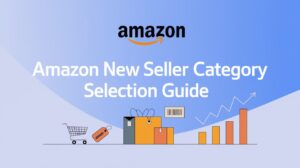As competition in the Amazon marketplace grows increasingly fierce, accessing comprehensive and accurate data has become crucial for merchant decision-making. The Pangolin Scrapper, a dedicated data scraping tool for Amazon, has emerged as a valuable asset for merchants, thanks to its unique features and user-friendly interface. This article will guide you through the steps of using the Pangolin Scrapper to effortlessly gather all data from Amazon sites.
Step 1: Registration and Login
Begin by completing the registration process on the official website of the Pangolin Scrapper and downloading the browser plugin suitable for your browser. Once installed, open your browser, log in to your account, and you’re ready to start scraping!
Step 2: Creating a New Task
After logging in, click on the “Create New Task” button to set up your data scraping task. On the new task page, you can select the desired Amazon site, specify the postal code, and make other relevant settings based on your needs.
Step 3: Choosing the Scraping Method
The Pangolin Scrapper supports two scraping methods: scraping by ASIN and scraping by keyword. Select the method that suits your requirements. Scraping by ASIN is ideal when you know the specific product code, while scraping by keyword helps you obtain all data related to a particular keyword.
Step 4: Setting Scraping Parameters
After selecting the scraping method, further customize your scraping parameters, such as scraping depth, filter conditions, etc. These settings will impact the final scraping results, so please configure them carefully according to your needs.
Step 5: Scheduled and Repeated Scraping
The Pangolin Scrapper also offers scheduled and repeated scraping features. Set up scheduled tasks to automatically execute scraping at specific times. Additionally, enable repeated scraping to ensure real-time and accurate data.
Step 6: Executing the Scraping Task
Once all settings are complete, click the “Start Scraping” button to initiate your data scraping task. You can monitor the scraping progress and results throughout the process.
Step 7: Viewing and Downloading Scraping Results
Upon completion of the scraping task, you can view the results within the scrapper interface. Filter, sort, and manipulate the data as needed. Additionally, the Pangolin Scrapper allows you to export the scraping results as an Excel file for further data processing and analysis.
Now is the perfect time to experience the Pangolin Scrapper! We’re offering 200 free successful request credits for all new users, allowing you to immediately delve into the mysteries of Amazon market data. Don’t miss this opportunity. Register and download the Pangolin Scrapper immediately to streamline your e-commerce journey! Embark on your data scraping adventure, gain a competitive edge in the market, and fuel your business growth with powerful insights!